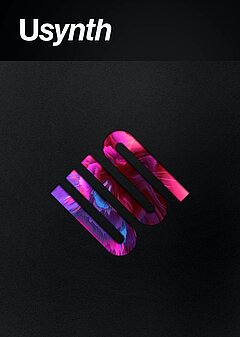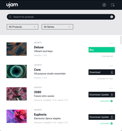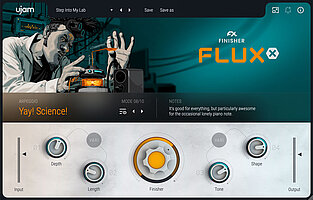How to Make Melodic Techno with Usynth FLUID
Melodic Techno Made Easy: A Step-by-Step Track Creation Guide with Usynth FLUID by Sara Simms
JUNE 14TH, 2024
Melodic techno is a distinct mix of melodic progressions, atmospheric accents, and delicate percussions. This genre is highly sought-after on dance floors worldwide, as it combines captivating soundscapes with emotive melodies and impactful drops. Melodic techno tracks feature song structures that build gradually over time and captivate the listeners attention. This genre makes use of chords that have a cinematic quality, spacious pads and deep bass lines. If you’d like to get started creating melodic techno, Usynth’s FLUID is a great tool to use. It equips you with the sounds you need to make tracks that will take listeners on a sonic journey through your imagination. In this tutorial, you’ll learn to create melodic techno using only Usynth FLUID to create all of the melodies.
Jump right in:
Start with the Pads
Melodic techno focuses on atmospheric sounds, and a good way to begin your track is by composing the pads. Choose a key for your track, create a MIDI track and a blank eight bar MIDI clip. Write a four bar chord progression with a simple rhythm. Each chord can play for a one bar duration. If making chord progressions is not your strength, you can use a chord composition plugin like Captain Chords Epic to create a four bar chord progression, and export the MIDI pattern. Load up Usynth FLUID and click on the top menu to access the Presets. In the Pads section, select the “Shy Pad” preset. In the Synthesizer section, from the Pads menu, select the Dirty Whisper preset and turn the amount to between 10% and 30%. Add an EQ and roll off the low end below 300 Hz or to taste.
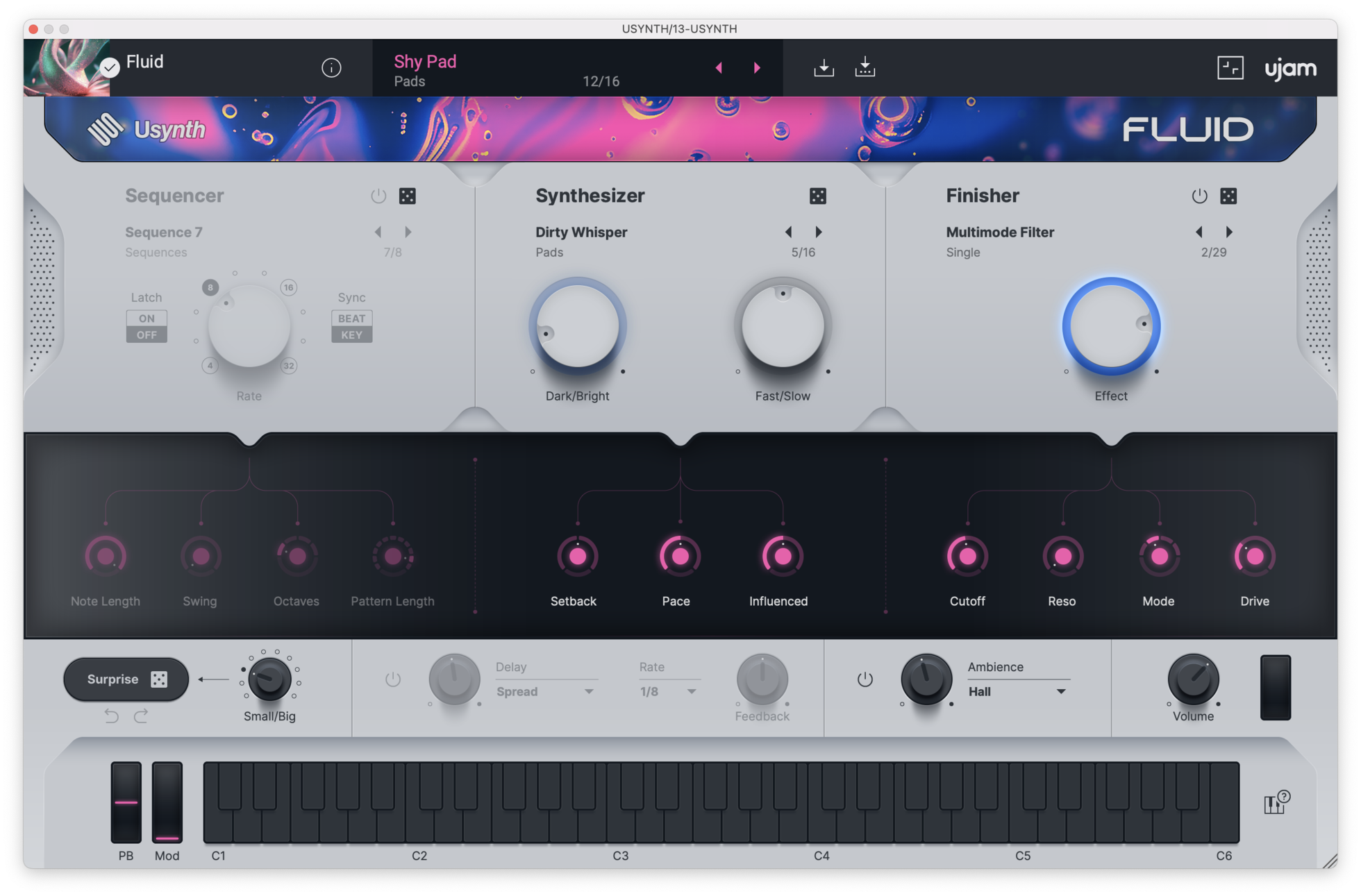
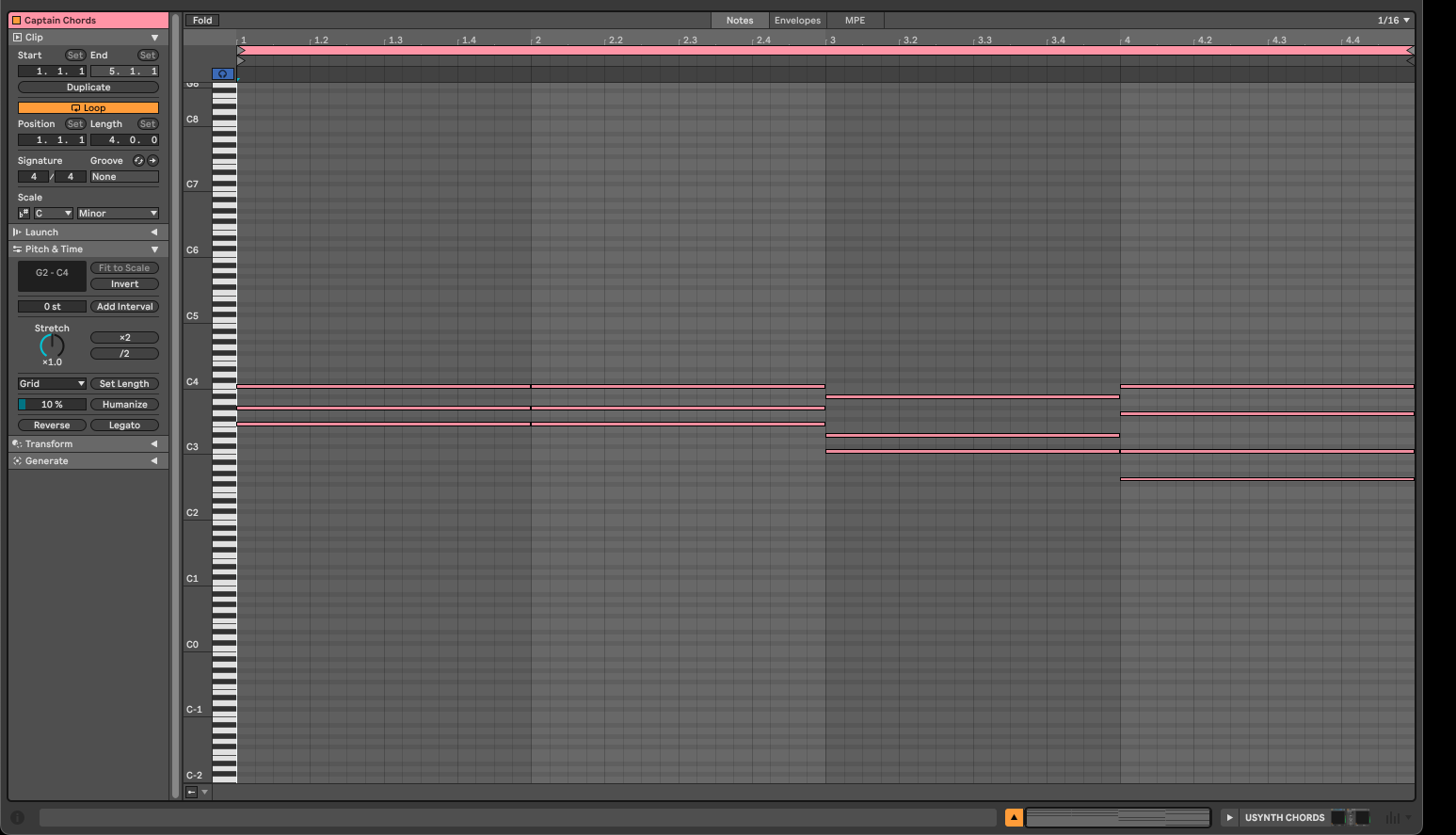
Bass
Deep Bass is an integral part of any melodic techno track. Load up Usynth FLUID and the “Stomp” Bass Preset. In the Synthesizer section, select the Donk Bass preset and turn the value to about 21%. In the Finisher section, select the Tube Amp Preset and set the Preset to 36%.
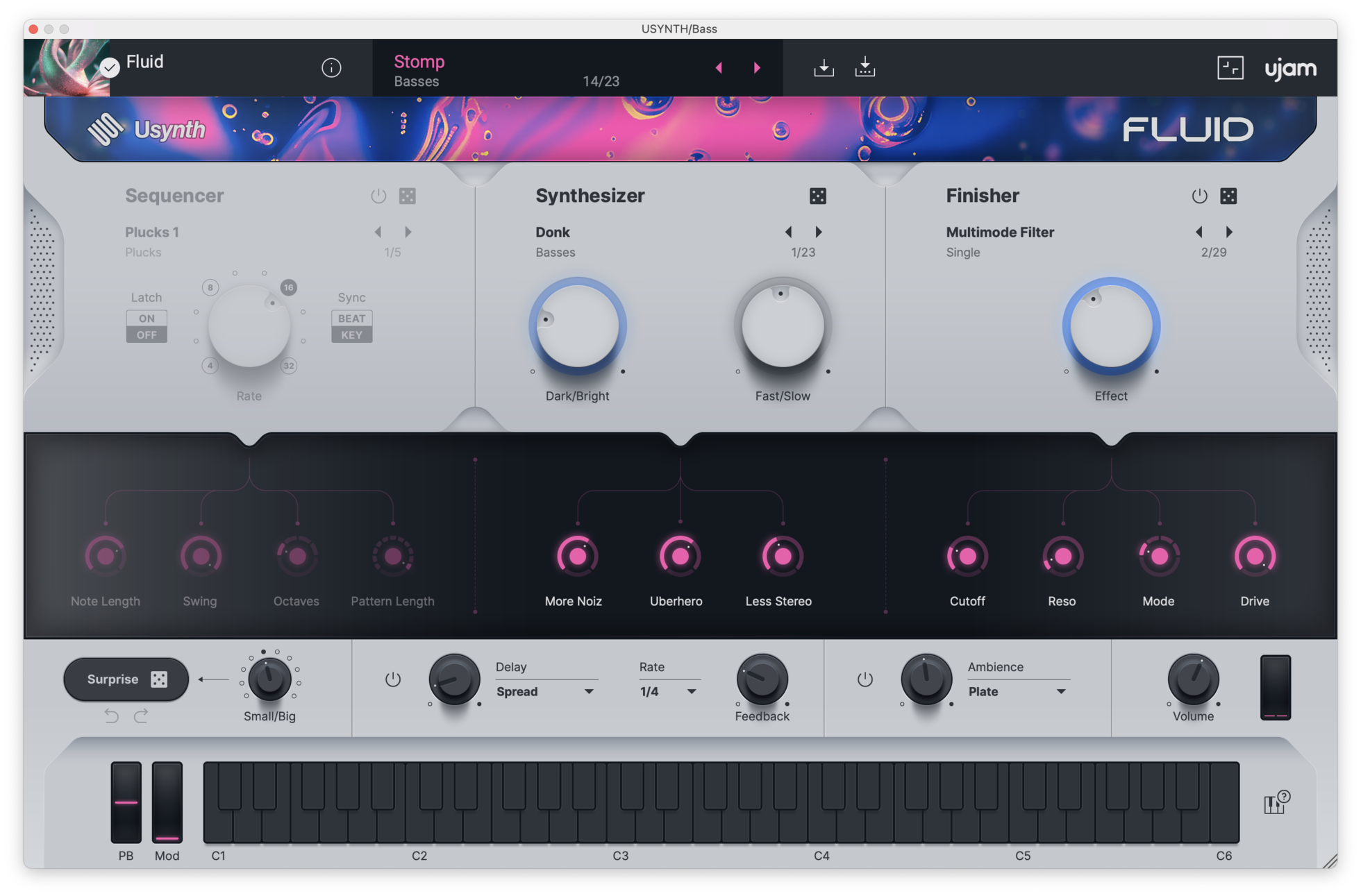
Create a blank MIDI clip four bars in length, and compose a rolling bass line using the root note of the key you’re in. The chord progression in this example is the key of C minor, so the notes used for the bassline are mainly C. Program in bass notes on 1, 1.1.2, 1.1.3, and 1.1.4. Copy the first four notes, and duplicate them for the remainder of the bars.
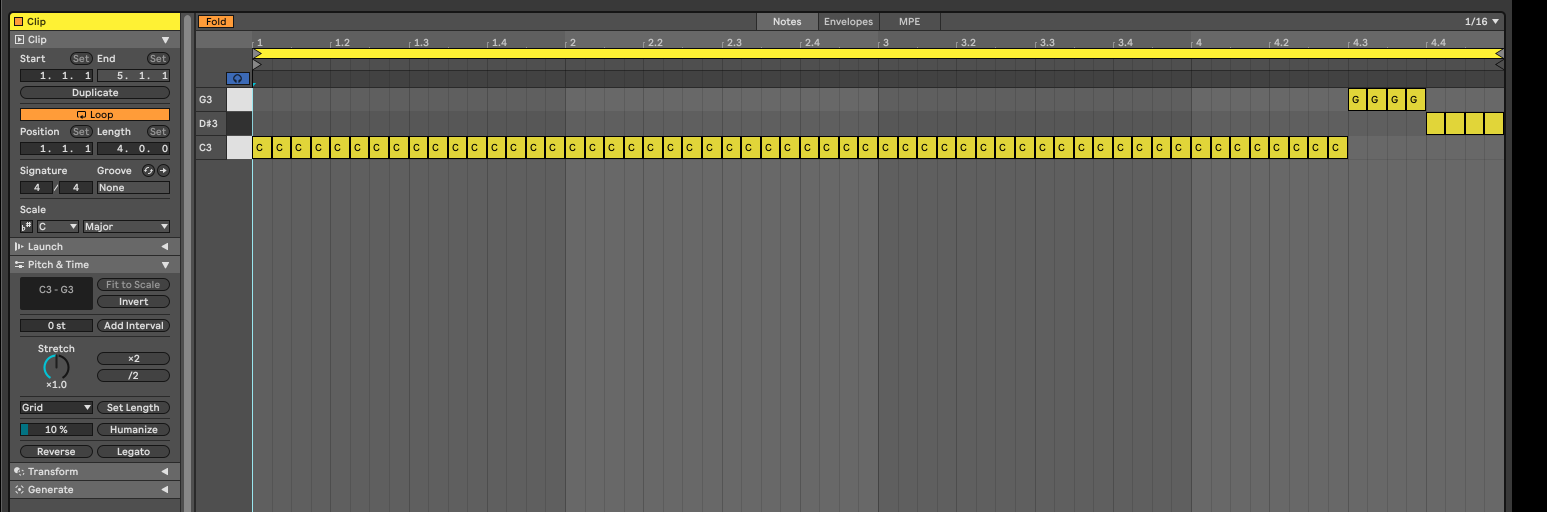
Add a variation to the notes in the last bar. Keep C playing for the first two beats, then change the second half of the notes that play in bar four to other notes in the track’s key. In this example, the bassline notes change to G3, and then D#3.
Add a Melody
Create a blank MIDI track and load Usynth FLUID onto it. From the Lead preset section, select the “Blade” Lead and set the Dark/Bright to around 45%.
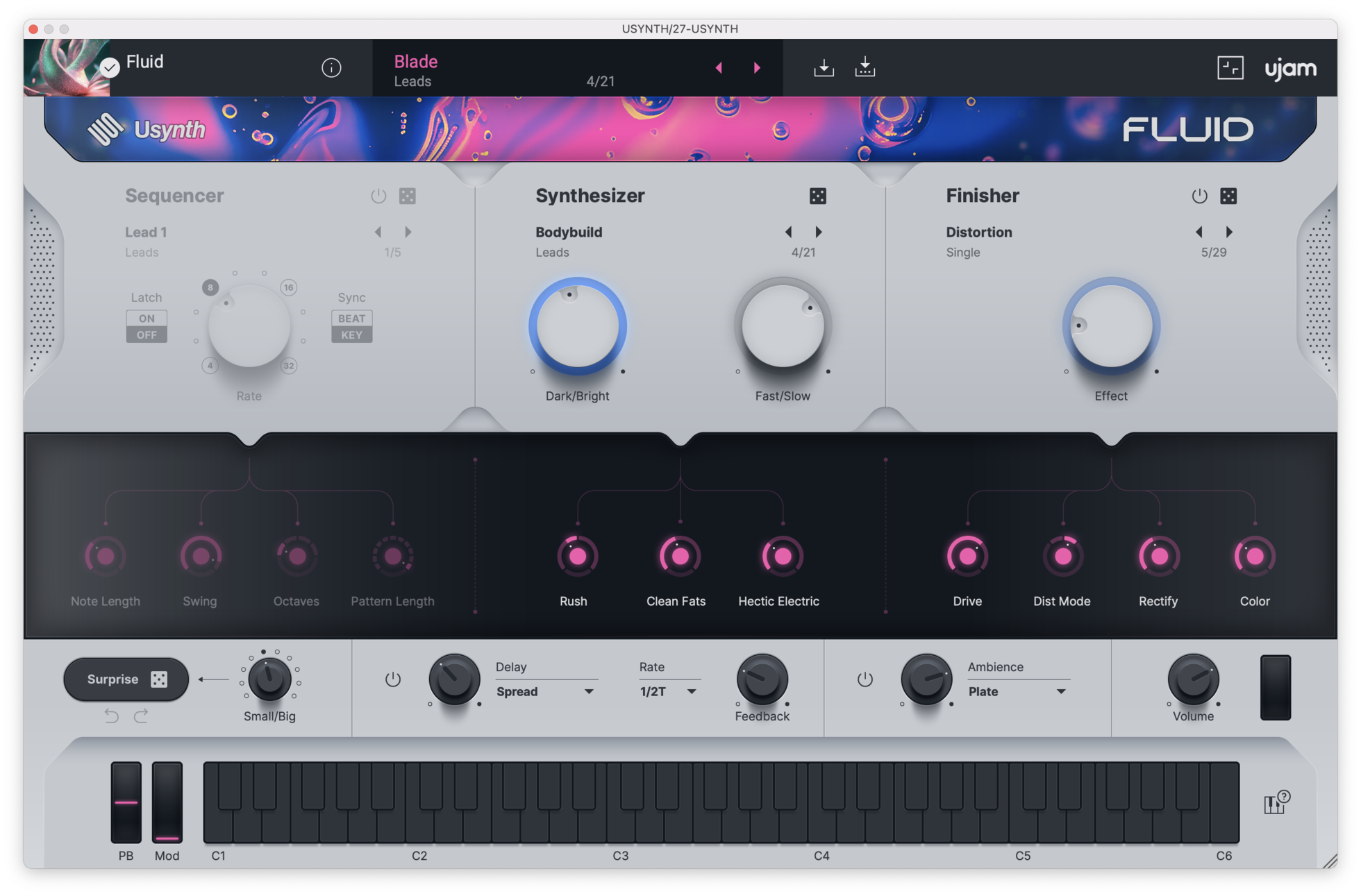
Create a four bar MIDI Clip, and starting on the root note of the key you’re in, write a MIDI melody that plays for half the bar. (1 - 1.3) Duplicate the MIDI pattern to the next half of the bar (1.3 to 2) and change the notes to a higher note. Duplicate the first pattern two more times in the second bar, changing the notes each time, but maintaining a similar rhythmic pattern. Leave the last two bars in the MIDI clip blank to leave some space in the melody.
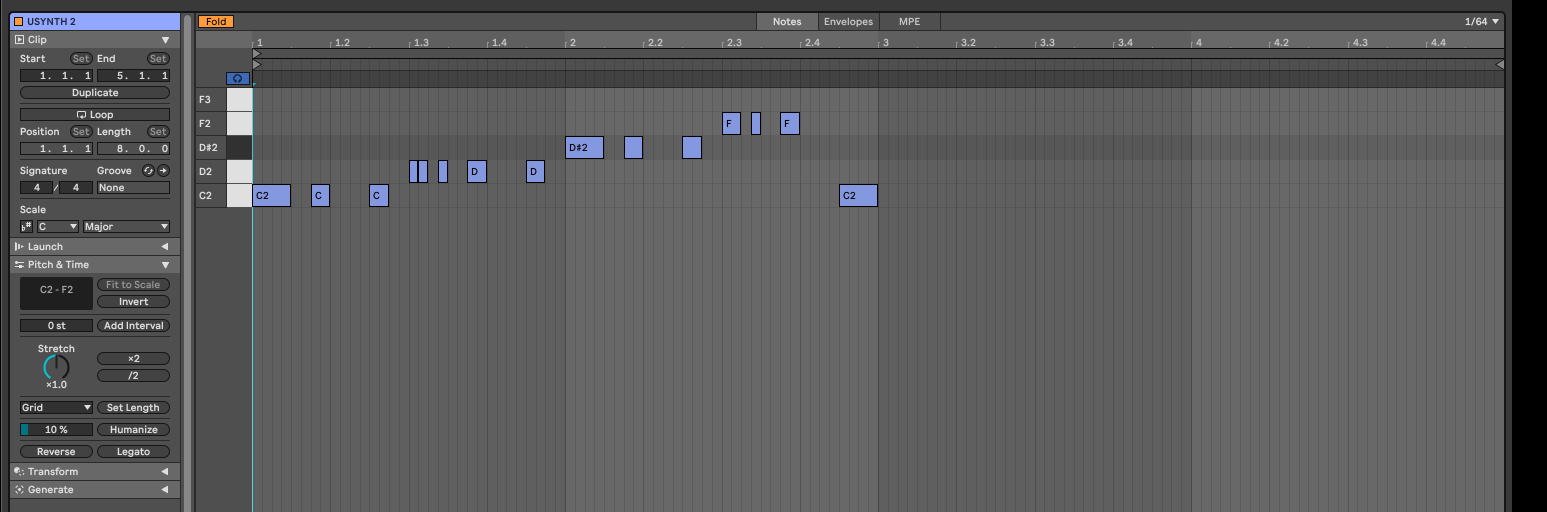
Add a 2nd Melodic Part
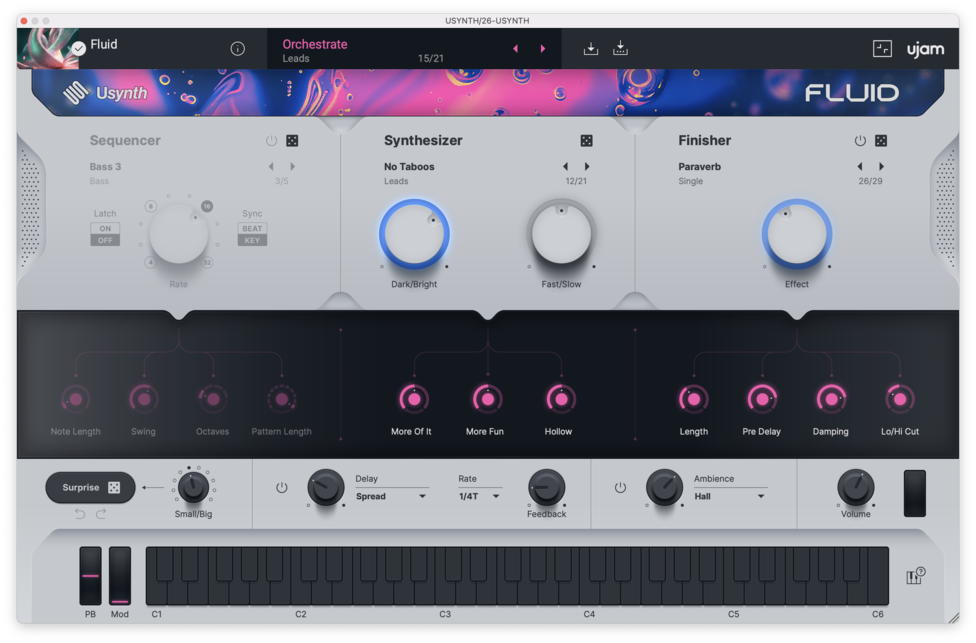
Create a four bar MIDI Clip, and starting on the root note of the key you’re in, write a MIDI melody that plays for half the bar. (1 - 1.3) Duplicate the MIDI pattern to the next half of the bar (1.3 to 2) and change the notes to a higher note. Duplicate the first pattern two more times in the second bar, changing the notes each time, but maintaining a similar rhythmic pattern. Leave the last two bars in the MIDI clip blank to leave some space in the melody.
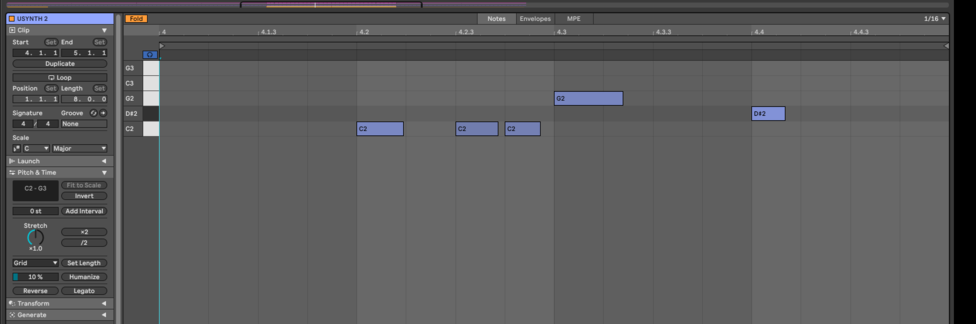
Since melodies often repeat, copy both patterns so that you have an eight bar melody. If you like, you can make a variation in melody two the second time it plays.
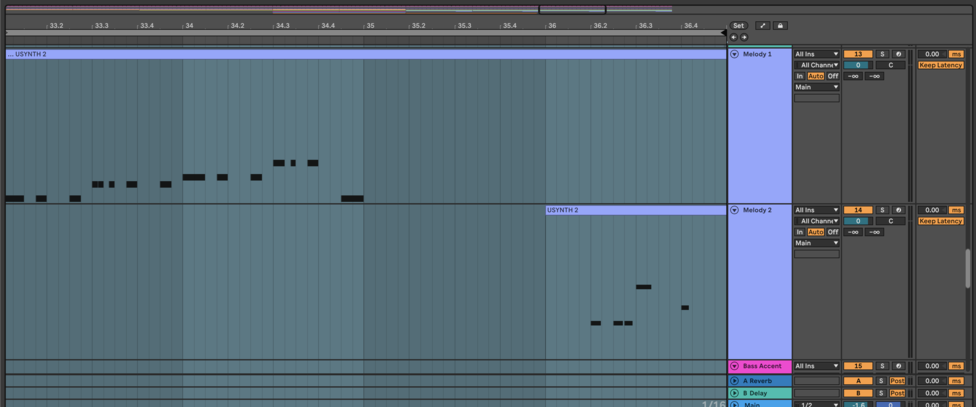
The two melodies playing together
Atmosphere
To create an atmosphere for the track, load up Usynth FLUID on a blank MIDI track. From the Lead section, select the Maze Lead.
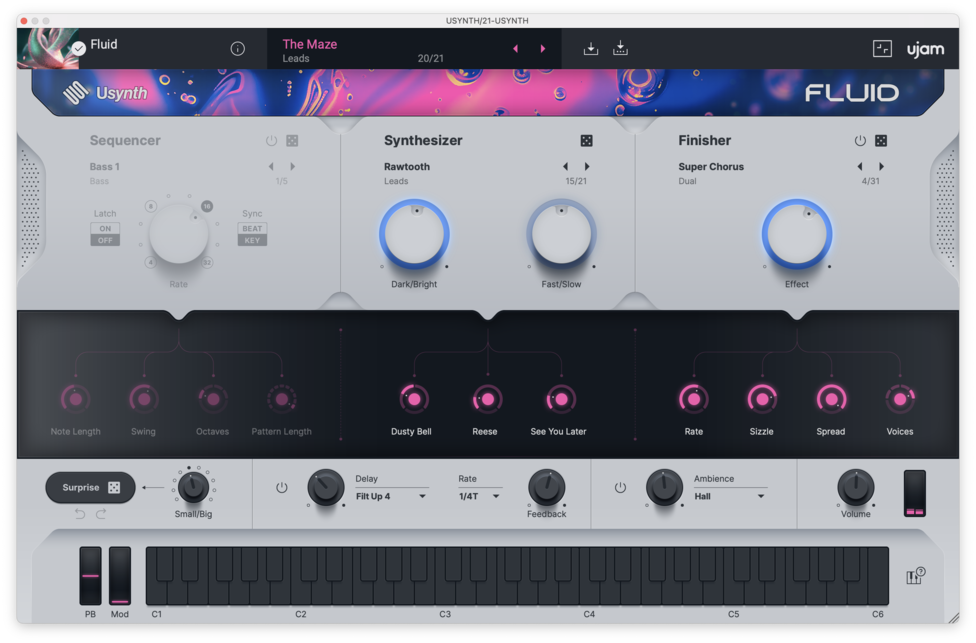
Write a note that extends for four bars in a higher octave. Add Ableton’s Reverb, or another reverb with Freeze. Press the Freeze button on the Reverb. Create a new Audio track, and record this audio into the track. Add an EQ and cut the low end below 200 Hz and high end above 2000 Hz. This will create a nice atmosphere for your track.
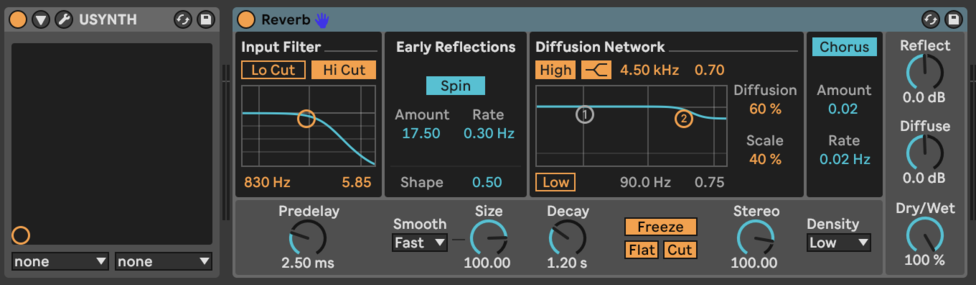

Arp
Add an Arp part for your track by creating a blank MIDI track and four bar MIDI clip. Load Usynth FLUID onto the track, and in the Arp preset section, select the “Cascades” Preset. In the Synthesizer section, select Two in Harmony, and set the Dry/Bright to 37%. Create a MIDI note in the key of your track in a high octave. Have some fun and try out the Arp Patterns that are included in Usynth FLUID. At the bottom of the plugin, you’ll see a keyboard. Press on the keys in the Pattern section until you find an Arp pattern you like.
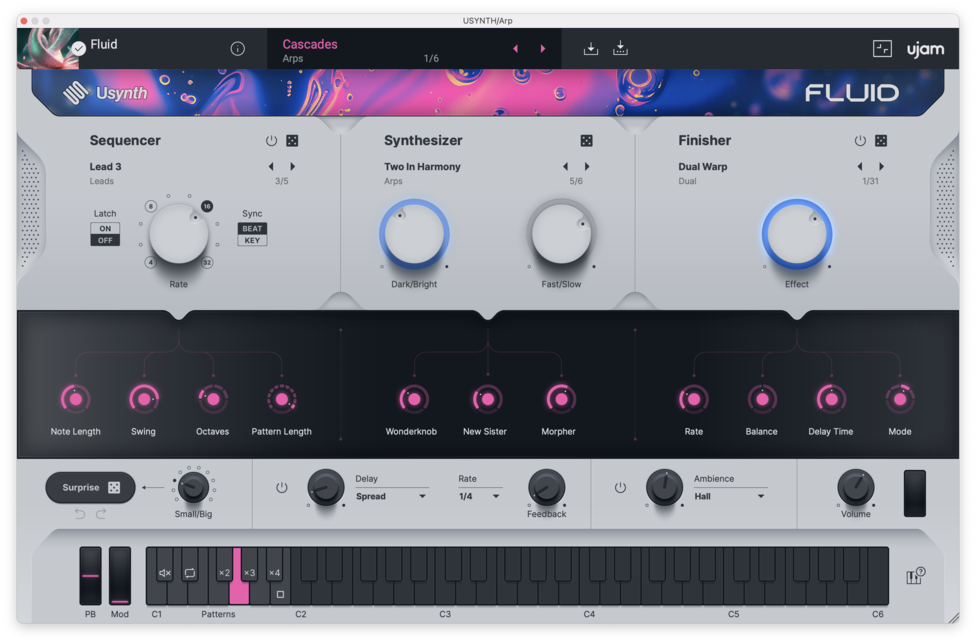
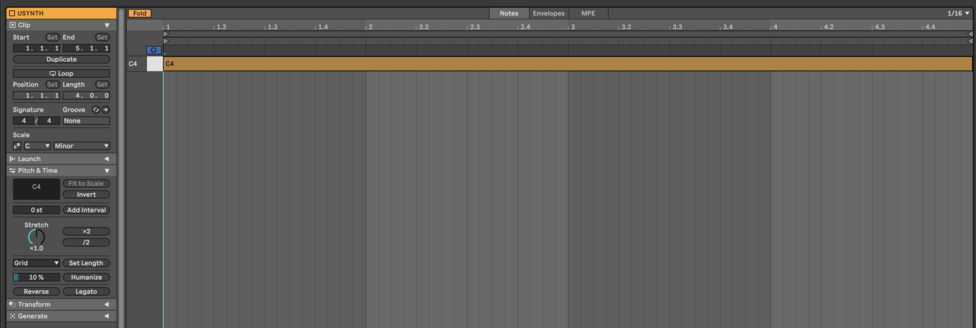
Add a Bass Accent
Create an accent for the bass note by creating a new MIDI track and loading Usynth FLUID onto it. From the Leads menu, select the “Clubby Scream” preset. In the Synthesizer section, select the No Taboos setting and turn the amount to between 30% and 35%. Create a four bar MIDI clip, and create a MIDI note in the key of your track on 4.4.3. This is a bass accent that complements the melodies and provides some additional movement in the low end of the track. You may need to roll off the low end of this sound with an EQ.
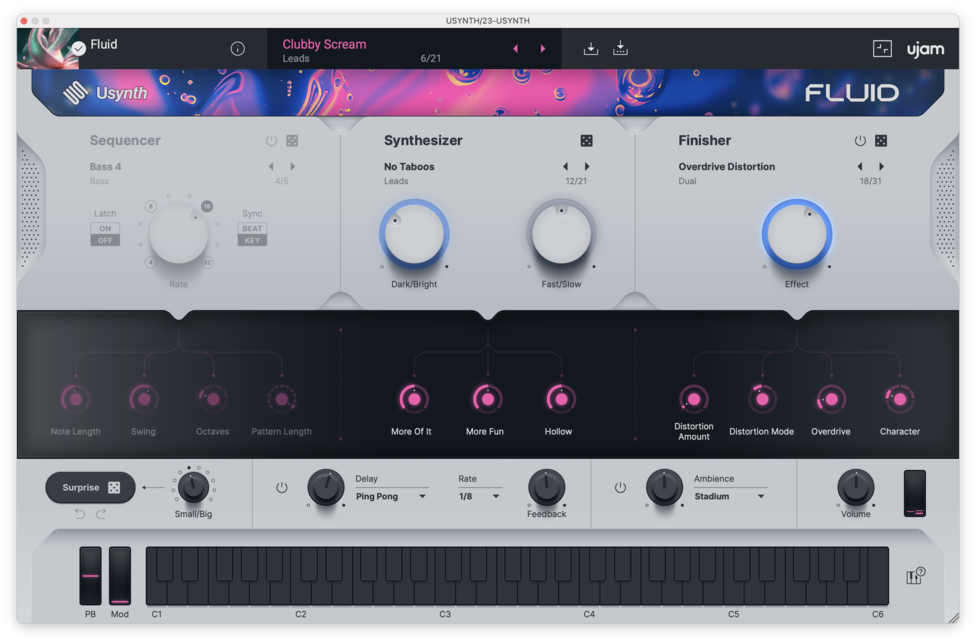

Adding Drums and Percussion
Every melodic techno track includes percussion that creates the groove of the track and helps to move it forward. You’ll want to keep the percussion pretty minimal. You can either find your own samples, or use a few loops that work well together to build your groove. A few key elements to include are a kick, clap or snare, closed and/or open hi-hat and elements like shakers and other interesting percussion. Be sure to listen to reference tracks to find the right style of kick and drum sounds for the track you’re creating.
Your drum arrangement might look something like this one below.
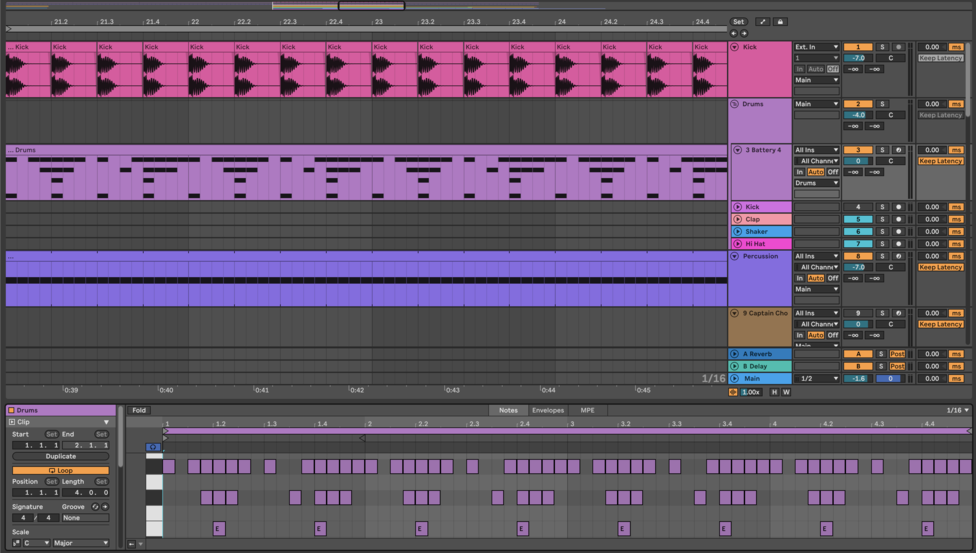
Arranging Your Track
Now that you’ve built a short loop, it’s time to arrange your loop into a longer idea that you can use as the starting point for a track. Start with the kick, hi hat, percussion, pad and arp playing from bars 1 – 9. In bars 9 – 17, all of the drums, (kick, clap, shaker, hi hats, percussion) pads and the bass can play. In bars 17-25, add the arp.
In bars 25-33, bring in the two melody lines, and atmosphere. Cut down your drums to the kick, clap, hi hat and percussion and remove the arp. In bars 33-41, add in all of your drums for maximum impact. This short arrangement is the beginning of a track, and you’ll need to create other parts, effects and automation to flesh it out into a full production.
Now that you’ve got a few ideas about how to create sounds with Usynth FLUID, pick yourself up a copy and get started creating your own melodic techno tracks today! Usynth FLUID makes producing fun with the range of controls you can use to tweak the presets and the on-board patterns that can be used to write great sounding melodies and basslines.
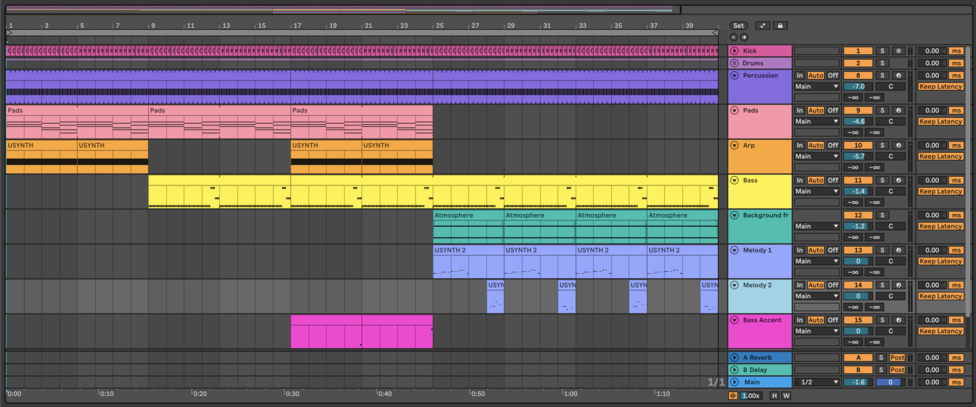
Stay up to date
Sign up and we’ll send you an e-mail with product news and helpful stuff every now and then. You may unsubscribe at any time.
Defy Limits
We develop software solutions that enable people to create, consume and interact with music.